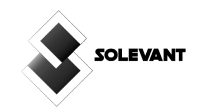The demand for effective content management has never been greater than in today’s digital environment, where websites are essential for creating an online presence.
This is where Content Management Systems (CMS) come into play, revolutionizing building, maintaining, and updating websites.
Creating, editing, organizing, and distributing digital information is made easier with the help of content management systems, or CMS, which are software programs.
A CMS offers a range of benefits that simplify the operation of your website and improve your online experience, whether you’re a small business owner, blogger, or major corporation.
Read More: How to Detect the CMS of a Website: 7 Effective Ways
Understanding CMS and Its Types
A Content Management System, abbreviated as CMS, is a software application that facilitates creating, managing, and organizing digital content on a website.
Essentially, it’s a powerful tool that enables individuals and businesses to build and maintain their online presence without requiring extensive technical knowledge or coding skills.
CMS platforms provide a user-friendly interface allowing users to create, edit, and publish content while addressing the underlying technical aspects.
Different Types of CMS
The different types of CMS are explained below:
Open-Source CMS
Open-source CMS platforms are community-driven software that is freely available to the public. Examples include WordPress, Joomla, and Drupal.
These platforms have a large user base, translating to a vast collection of themes, plugins, and extensions for added functionalities. Open-source CMS are highly customizable and allow you to tailor your website to specific requirements.
Pros
- Cost-effective: No licensing fees make open-source CMS a budget-friendly option.
- Flexibility: Numerous plugins and themes for customization.
- Active Community: Regular updates and support from a global community.
Cons:
- Security Concerns: Vulnerabilities can arise due to the open nature of the code.
- Technical Expertise: Customization might require some coding knowledge.
Proprietary CMS
Proprietary CMS platforms are developed and maintained by specific companies. These platforms often have premium features, dedicated support, and ongoing updates. Examples include Adobe Experience Manager and Sitecore.
Pros
- Stability: Proprietary CMS platforms are typically well-supported and secure.
- Advanced Features: Premium features designed for complex websites or large enterprises.
- Professional Support: Direct support from the platform’s developers.
Cons
- Cost: Proprietary CMS platforms usually involve licensing fees.
- Less Customization: Limited flexibility compared to open-source alternatives.
Headless CMS
Headless CMS separates the content management backend from the frontend presentation layer. This approach allows for greater flexibility in delivering content to various platforms, such as websites, mobile apps, and IoT devices.
Pros
- Multi-channel Delivery: Content can be easily repurposed for different devices.
- Flexibility: Developers can choose the best technologies for the front end.
- Scalability: Well-suited for projects with multiple digital touchpoints.
Cons
- Complexity: Requires more technical expertise to set up and manage.
- Dependency on Development: Designing the front end requires development resources.
Traditional (Coupled) CMS
Traditional CMS platforms, also known as coupled CMS, combine both content management and frontend presentation. These systems are well-suited for websites that require less complex content delivery strategies.
Pros
- Simplicity: Easier setup and management compared to headless CMS.
- All-in-One Solution: Content creation and presentation on a single platform.
Cons
- Limited Flexibility: Content delivery options might be restricted.
- Adaptability: It may face challenges when scaling or integrating with other systems.
How to Add CMS to an Existing Website
To add CMS to your existing website, follow the steps below:
- Assessing Your Existing Website
Before integrating a Content Management System (CMS) into your existing website, it’s crucial to assess your current online presence comprehensively.
This assessment lays the foundation for a smooth transition, ensuring that the CMS aligns with your website’s structure, design, content, and future aspirations.
Factors to Consider During Assessment
Website Size and Complexity
- Evaluate the number of pages, sections, and subdomains on your website. This assessment helps determine the scope of content migration and organization within the CMS.
- Consider the complexity of your current website’s navigation and structure. The CMS should support the same level of organization or offer improved navigational capabilities.
Content and Assets
- Take stock of your existing content, including text, images, videos, and downloadable resources. Determine how this content will be migrated into the new CMS.
- Assess the quality and relevance of your current content. Decide whether some content needs to be updated, archived, or repurposed.
Design and Themes
- Analyze your website’s design elements, including layouts, color schemes, typography, and branding.
- Decide if you want to retain or refresh the current design in alignment with the CMS’s capabilities.
- Consider how the new CMS handles themes and templates. Ensure that the design options offered by the CMS match your aesthetic preferences.
Technology Stack
- Understand the technology stack powering your current website. This knowledge helps you choose a CMS compatible with your existing infrastructure.
- Evaluate the technologies and programming languages used for custom features or integrations. Determine whether these can be seamlessly integrated into the CMS environment.
Future Scalability
- Envision the growth trajectory of your website. Consider increased traffic, new content types, and evolving functionalities.
- Choose a CMS that can accommodate future scalability requirements without compromising performance or the user experience.
Integration Needs
- Identify any third-party integrations or plugins used on your current website.
- Ensure that the chosen CMS supports these integrations or offers suitable alternatives.
- Assess the ease of integrating the CMS with tools you rely on, such as analytics, email marketing, or e-commerce platforms.
- Choosing the Right CMS
Selecting the right Content Management System (CMS) for your existing website is a pivotal decision that impacts your content management efficiency, user experience, and future growth.
Here’s how to choose the suitable CMS:
Define Your Website’s Objectives and Content Management Needs
Begin by clarifying the objectives you aim to achieve with your website. Consider questions like:
- What type of content do you publish? (e.g., articles, products, portfolio items)
- Do you require e-commerce capabilities?
- Will your content involve multimedia elements like images, videos, and podcasts?
- How frequently will you update your content?
- Identify your content management needs and pain points. Are you seeking a simplified content creation process, advanced customization options, or seamless multi-channel content delivery?
Research Available CMS Options and Compare Their Features
Conduct thorough research to identify the CMS platforms that align with your objectives. Some popular CMS options include:
WordPress: Known for its user-friendliness and extensive plugin ecosystem. Ideal for blogs, portfolios, small business websites, and even some e-commerce setups.
Joomla: Offers more advanced customization options and is suitable for mid-sized businesses, e-commerce, and community-driven websites.
Drupal: Known for its flexibility and scalability, making it suitable for complex websites, large enterprises, and community platforms.
Additionally, explore newer options like Ghost (for bloggers) and Wix (for visually focused websites). Make a list of potential CMS platforms that pique your interest.
Consider Features of the CMS
As you evaluate CMS options, keep these factors in mind:
User-Friendliness: Consider your comfort level with technology and coding. Opt for a CMS with an intuitive interface that aligns with your skills. Some platforms prioritize simplicity, while others offer more technical depth.
Customization Options: Determine the level of customization you require. Does the CMS offer pre-designed themes or the ability to build custom layouts? Look for flexibility that matches your design preferences.
Plugins/Extensions: Plugins and extensions enhance the functionality of your website. Check if the CMS offers a wide range of plugins/extensions that suit your needs, such as SEO optimization, e-commerce tools, social media integration, and more.
Support and Community: Assess the availability of documentation, tutorials, and active user communities. A supportive community ensures you can find solutions and receive guidance when needed.
Highlight Examples of Popular CMS Platforms
Choosing the right Content Management System (CMS) is crucial for website success. Let’s explore some prominent options and their suitability for various scenarios.
WordPress: Perfect for bloggers, content creators, small businesses, and even larger websites due to its extensive plugin ecosystem and user-friendly interface.
Joomla is suitable for mid-sized businesses, e-commerce, and community websites requiring more advanced customization options and versatility.
Drupal: Ideal for large enterprises, government sites, and complex projects, offering robust customization and scalability features.
Ghost: Designed specifically for bloggers and content creators, prioritizing a clean writing experience and minimalistic design.
Wix: A drag-a-bnd-drop website builder suitable for visually oriented individuals, artists, photographers, and small businesses.
- Integrating the CMS
Now that you’ve completed the preparatory steps, it’s time to dive into the heart of the process—integrating the chosen Content Management System (CMS) into your existing website.
Installation
Installing the CMS marks the beginning of your integration journey. Follow these steps:
- Download the CMS: Visit the official website of the CMS and download the latest version.
- Upload Files: Upload the CMS files to your server using an FTP client or your hosting’s file manager.
- Database Setup: Create a new database and user with appropriate privileges on your hosting control panel.
- Run Installation Script: Access the installation script through your browser (e.g., http://yourdomain.com/install) and follow the on-screen instructions.
- Configure Settings: Set up site name, admin credentials, and other necessary configurations.
Theme/Template Selection
Selecting or creating a suitable theme/template is essential to maintain your website’s design consistency. Follow these steps:
- Theme Marketplace: Explore the CMS’s theme marketplace or third-party sources for themes that match your design preferences.
- Customization: Customize the theme’s colors, typography, and layout to align with your brand identity.
- Mobile Responsiveness: Ensure the chosen theme is mobile-responsive to deliver a seamless experience across devices.
Data Migration
Migrating your existing content to the new CMS ensures a smooth transition for your audience. Here’s how:
- Content Mapping: Map your old content to the new CMS’s structure, such as pages, posts, and categories.
- Manual Migration: Copy and paste text content from your old website to the new CMS. Reformat as needed.
- Media Migration: Upload images, videos, and other media to the CMS’s library. Update image paths in your content accordingly.
- SEO Considerations: Maintain the SEO elements (URLs, meta titles, descriptions) to preserve search engine rankings.
Customization
Customizing the CMS ensures your website reflects your brand and delivers an exceptional user experience:
- Branding Elements: Upload your logo, favicon, and other branding assets to personalize the CMS.
- Menus and Navigation: Create or recreate your website’s navigation menu to ensure easy access to crucial content.
- Widgets and Modules: Utilize widgets/modules to add functionalities like social media feeds, contact forms, and recent posts.
- Plugins/Extensions: Install and configure essential plugins/extensions for SEO, security, analytics, and more.
- Testing and Quality Assurance
As you near the completion of integrating your chosen Content Management System (CMS) into your existing website, there’s a critical step that should not be overlooked: thorough testing and quality assurance.
Testing your integrated website ensures that it functions seamlessly, meets user expectations, and provides a positive experience.
Testing Checklist
Functionality Testing: Verify that all website functionalities are working as intended. Test navigation, dropdown menus, buttons, forms, and interactive elements like sliders and accordions.
Forms and Contact Features: Test all forms, including contact forms, subscription forms, and any interactive elements that require user input. Confirm that form submissions are successful and that confirmation messages are displayed.
Search Functionality: Test the website’s search feature to ensure it accurately retrieves relevant results. Confirm that search results are well-presented and that users can access the content they seek.
Broken Links: Scan the website for broken links. Broken links can lead to frustration and negatively impact the user experience. Ensure that all internal and external links are functional.
Formatting and Responsiveness: Test the website on various devices and screen sizes to ensure responsive design. Check for any formatting issues, text overlaps, or design inconsistencies.
Performance Testing: Use tools to measure page load times and website performance. Optimize images, scripts, and stylesheets to ensure fast load times.
Browser Compatibility: Test the website on different browsers (Chrome, Firefox, Safari, Edge, etc.) to ensure consistent performance and display across platforms.
SEO Elements: Confirm that meta titles, descriptions, and structured data are accurate and aligned with SEO best practices.
User Testing: Enlist a few users who are unfamiliar with the website to navigate and use it. Gather their feedback on usability, design, and any issues they encounter.
- Training and Content Migration
Congratulations on reaching the phase where your integrated Content Management System (CMS) is nearly ready to go live!
To ensure a successful transition, it’s crucial to train your team to use the new CMS effectively and seamlessly migrate your existing content. Here are the things you need to do:
Training Your Team Effectively
Training your team to use the new CMS effectively is essential for maximizing its benefits. Here’s how to approach it:
Orientation Session: Start with an orientation session to introduce your team to the new CMS. Explain its interface, features, and the benefits it offers regarding content creation and management.
Hands-On Workshops: Conduct workshops that guide your team through creating, editing, and publishing CMS content. Allow them to practice in a controlled environment.
User Roles and Permissions: Explain the CMS’s different user roles and permissions. Define who can create, edit, and publish content, ensuring a straightforward content management workflow.
Documentation: Create user-friendly documentation or tutorials that your team can refer to. Include step-by-step instructions for everyday tasks and troubleshooting tips.
Ongoing Support: As your team gets acquainted with the new CMS, offer ongoing support. Address their questions and challenges promptly, ensuring a smooth transition.
Seamless Content Migration
Migrating content from your old website to the new CMS requires precision to maintain SEO rankings and preserve metadata. Here’s how to achieve a seamless migration:
Content Audit: Start by auditing your existing content. Identify what content needs to be migrated, what can be improved or updated, and what can be archived.
URL Structure: Maintain your existing URL structure whenever possible. If changes are necessary, set up proper redirects to prevent broken links and preserve SEO rankings.
SEO Elements: Transfer meta titles, descriptions, and alt text for images from your old website to the new CMS. This ensures continuity in SEO efforts.
Metadata: If your old website uses structured data or schema markup, ensure this metadata is carried over to the new CMS for improved search engine visibility.
Formatting: Pay attention to formatting, especially for text-heavy content. Ensure that headers, paragraphs, lists, and formatting styles are consistent and well-preserved.
Images and Media: Transfer images and other media files to the new CMS’s media library. Update image paths in your content to match the new CMS’s file structure.
Internal Links: Update internal links to reflect the new URL structure. This prevents users and search engines from encountering broken or outdated links.
- Optimizing for SEO
As you near the final stages of integrating your chosen Content Management System (CMS) into your existing website, it’s vital to ensure that your hard-earned search engine optimization (SEO) efforts remain intact.
The CMS integration should enhance your website’s visibility on search engines, not undermine it. Below are steps to optimize your website for SEO during and after integration.
Read Also: Document Management vs Content Management: Key Differences
Set Up Proper URL Redirects if Necessary
Changing your website’s URL structure during CMS integration can lead to broken links and negatively impact your SEO rankings. To prevent this, implement proper URL redirects:
301 Redirects: Implement 301 redirects for pages that have changed URLs. A 301 redirect signals to search engines that the page has permanently moved to a new location.
Old to New Mapping: Create a precise mapping of old URLs to their corresponding new URLs. This ensures that users and search engines are seamlessly redirected to the correct content.
.htaccess or CMS Plugins: Depending on your server setup and CMS, you can manage redirects using the .htaccess file or using CMS plugins designed explicitly for URL redirection.
Optimize Metadata, Headings, and Images for Search Engines
Maintaining SEO integrity involves optimizing key on-page elements:
Meta Titles and Descriptions: Ensure that your meta titles and descriptions are concise, relevant, and include targeted keywords. These elements directly influence search engine results and user click-through rates.
Heading Tags: Use appropriate heading tags (H1, H2, H3, etc.) to structure your content. Headings provide hierarchy and context to search engines, aiding in better indexing.
Alt Text for Images: Assign descriptive alt text to images. This practice not only enhances accessibility but also provides search engines with context about your visual content.
Use SEO Plugins or Tools Provided by the CMS Platform
Many CMS platforms offer built-in SEO plugins or tools to simplify and enhance your SEO efforts:
SEO Settings: Explore the CMS’s SEO settings and options. Configure settings like permalinks, canonical URLs, and XML sitemaps.
SEO Plugins: If your CMS supports plugins, consider installing reputable SEO plugins. These plugins can help you optimize content, generate XML sitemaps, and provide insights into keyword usage.
Structured Data: Utilize structured data markup to provide additional context to search engines about your content. This can enhance your website’s appearance in search engine results through rich snippets.
- Going Live and Maintenance
And there you have it: you’re almost ready to unveil your newly integrated Content Management System (CMS) website.
However, before hitting the “launch” button, there are a few essential steps to ensure a seamless transition and long-term success.
Here is the checklist for launching your CMS-integrated website, emphasizing the significance of ongoing maintenance for security and optimization.
Launching Checklist
Double-check Content and Functionalities: Perform a final review of all content, images, and functionalities to ensure everything is in place and functioning as intended.
Test Responsiveness: Test your website’s responsiveness on various devices, ensuring it displays correctly on desktops, laptops, tablets, and smartphones.
Proofread and Edit: Double-check all content for spelling, grammar, and formatting errors. A polished website reflects professionalism and attention to detail.
Testing Browsers: Test your website on different web browsers (Chrome, Firefox, Safari, Edge, etc.) to ensure consistent display and functionality.
Broken Links and 404 Pages: Conduct one last check for broken links and 404 error pages. A user-friendly experience depends on navigating without encountering errors.
Update DNS Settings: If you’ve migrated to a new hosting provider or server, update your DNS settings to point to the new website. This ensures that visitors are directed to the correct location.
Backup Data: Create a backup of your integrated website before going live. This precautionary step ensures you have a restore point in case of unforeseen issues.
See More: 6 Best Risk Management Software for Your Business in 2024
Conclusion
Integrating a Content Management System (CMS) into your existing website is a transformative journey that empowers you to manage your content effectively, enhance user experiences, and grow your website.
Throughout this comprehensive guide, you’ve learned the essential steps to seamlessly integrate a CMS, from understanding the different CMS types to training your team and optimizing for SEO.
I help businesses increase revenue with data-driven content marketing strategies that engages their audience. Looks like what you want? Let’s talk.